Purchasing Instructions
When purchasing essential oils, you'll use these instructions to purchase through our store, which is hosted by dōTerra.
We suggest keeping these instructions available while you shop online because different information is needed throughout the shopping process.
Note: These instructions are for purchasing as a "guest". If you would like to create an account or become a member, please contact us first. We will guide you through the steps to make sure that we receive credit for the purchases through your account or as a member. Thanks!
If you would like to do a Zoom video conferencing session (and share your screen) to go through these steps and place an order, please send us an email with the request. Include the days and times that you are available as well as the time zone. We will try our best to find an available day and time, but please know that a Zoom session is not guaranteed.
Now, let's shop!
- In another tab or window in your web browser, open this link to our dōTerra replicated website. https://www.doterra.com/US/en/site/eomaestro
- In the top, left-hand corner, make sure the Essential Oils Maestro, LLC "business card" is showing. (See image below.)
- If the "business card" is there, you may continue to the next step.
- If the "business card" is not there:
- You can try deleting cookies and clearing the cache in your web browser. You can also try another web browser.
- Please do not continue and contact us by email. We will not receive credit for the sale if the "business card" is not there.
- From the menu, click "Shop". This will take you to the dōTerra website so you can make purchases.
- If the "business card" is on this website, you may continue to the next step. Please make sure the "business card" is on all webpages that you puruse.
- If the "business card" is not there, please do not continue; Instead, please contact us by email. We will not receive credit for the sale if the "business card" is not there.
- Peruse the website, and add as many items to your bag as you wish.
- When you are finished shopping, click on the "bag" icon in the top, right-hand corner and choose "Review Order".
- Note: If at any point, you remove all the items in your bag or cancel the order, then the "business card" will disappear. When this happens, you need to start again with the first step (of these instructions) in order to see the "business card" again.
- You are presented with three options: 1) Login to your account, 2) Become a Member and 3) Continue as guest. Select "Continue as guest". (If you want to create an account or Become a Member, please contact us and we will walk you through the steps to make sure that we will receive credit for any of your future orders (with an account or as a member).
- Review your order. Make any necessary changes. Note: If you make any changes and the "business card" disappears, you will need to start again.
- Click the "Proceed to Checkout" button.
- Fill in the Shipping Information.
- In the "Shipping Information" section, a contact number is required. Under "Notifications", an email address is required. A mobile number is not required for "Notifications". Uncheck the box below the mobile number box first to remove the error that a mobile number is missing. If you uncheck that box, then you are not able to enter a mobile phone number. If you unchecked that box, but want to enter a mobile phone number, check the box first and then enter the mobile phone number.
- Click "Continue".
- If prompted with an "Address Verification" box, verify the address.
- This prompt may not appear for everyone.
- We suggest selecting the "We recommend" address, if it is accurate. Otherwise, edit the information you entered and try again.
- Enter your credit card information.
- On this page, the "business card" may disappear. This is expected.
- Click "Review Order". (You have one more opportunity to see the order before submitting the order.)
- On the "Review Order" page, review your order.
- Below the "Notifications" box, there's a box titled "Your Wellness Advocate." Essential Oils Maestro, LLC - Slippery Rock, Pennsylvania should already be showing. (See image below.) If it is showing, you may continue to the next step. Otherwise, read the additional directions below.
- If "Essential Oils Maestro, LLC - Slippery Rock, Pennsylvania" is not showing or if "Pending - A Wellness Advocate will be automatically chosen and will be there to help" is showing, please follow these steps:
- Click on the edit button in the top, right-hand corner of the "Your Wellness Advocate" box.
- The first radio button of "From a Wellness Advocate" should already be selected. If not, select it.
- Select Find by "Name" button.
- In the First Name field type: Essential Oils Maestro, LLC
- Essential (space) Oils (space) Maestro, (space) LLC
- There is not a space between "Maestro" and the comma.
- There is a space between the comma and "LLC".
- This needs to be exact (with uppercase letters, lower case letters, comma and spaces) or else we are not found in the system.
- In the Last Name field type: -
- This is a dash or hyphen (located to the right of the zero on the computer keyboard).
- For State, select "Pennsylvania"
- For Region of Residence, select "United States".
- Click the "Search" button.
- If you receive an error, it will say "We were unable to find your referrer based on this information. Please try again." Click the "X", in the top, right-hand corner, and start the search again.
- You should now see us as the result. (See image below.)
- If you do see the image, click "Confirm Changes".
- When you click "Confirm Changes", and you receive the error message: "Please fill out all required fields correctly", please do not continue, as we will not receive credit for the sale. Please contact us via email.
- Click the "Process Now" button.
- An order confirmation number will be shown on the screen.
- Please use this link to send us an email so we know which sales we should receive credit. The link will create an email and automatically populate the following fields: Email Subject (Order Information), Email Body (Name on the Order, Order Date, Order Number, and Order Amount). Please enter your information.
- If the above link does not work, please send an email to information@essentialoilsmaestro.com and include the following information:
- Email Subject: Order Information
- In the body of the email:
- Name on the Order:
- Order Date:
- Order Number:
- Order Amount:

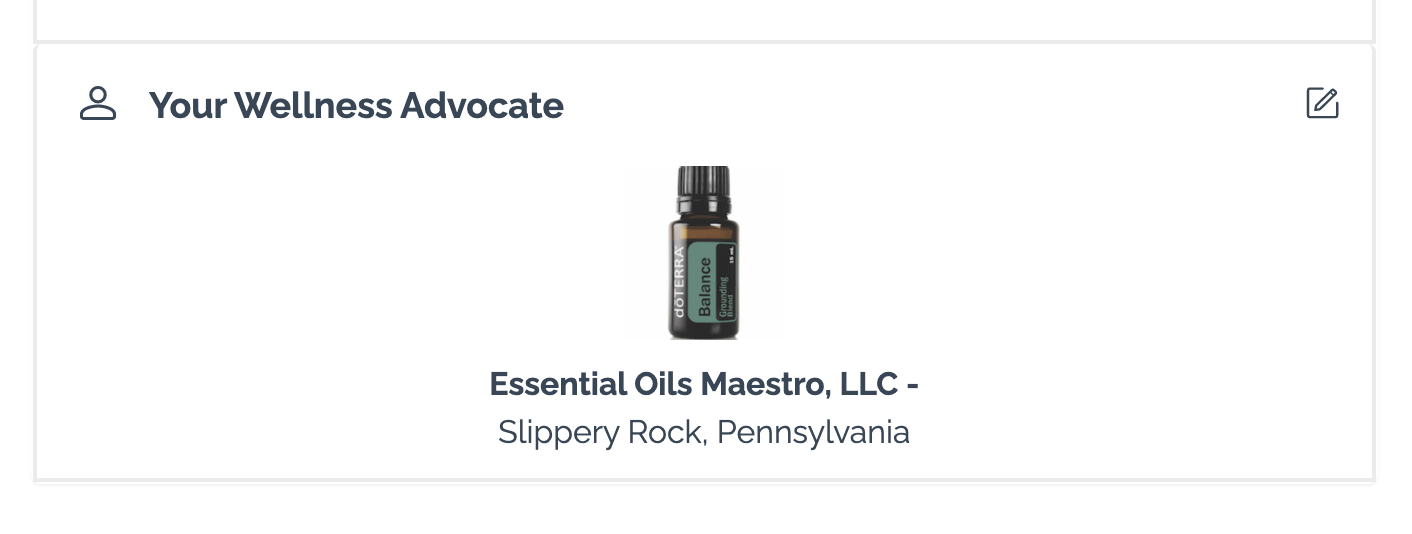
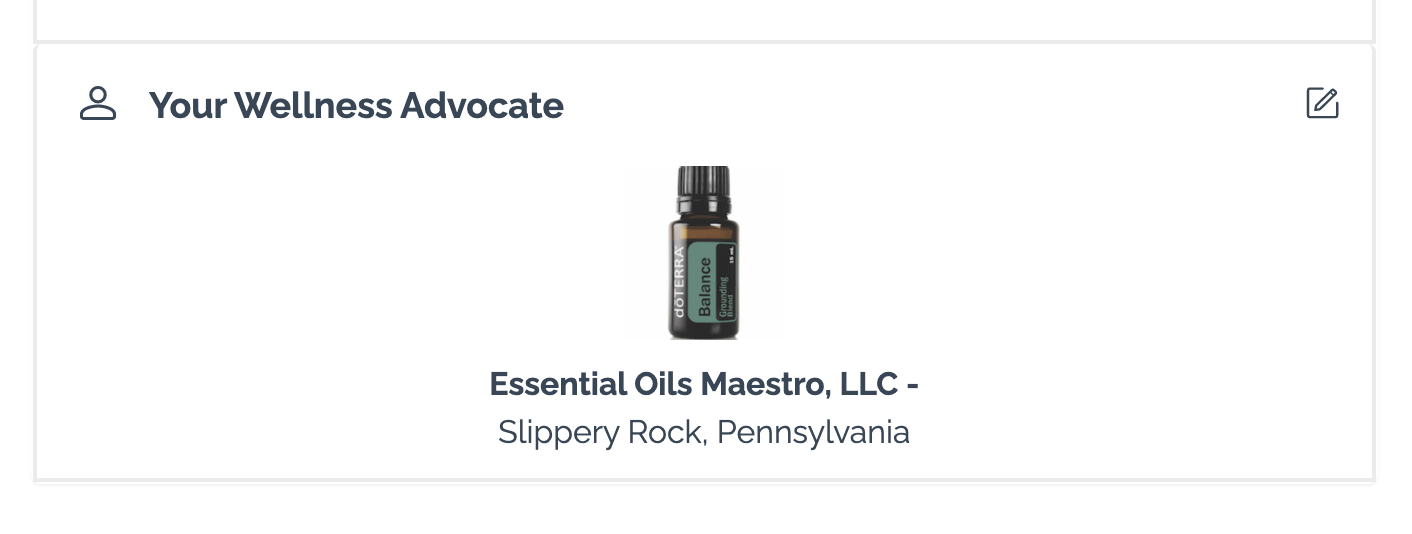
It takes approximately 3 business days for us to see your purchase in our account. If your purchase is not seen in our account, and you want us to receive the credit for the purchase, we will need to contact dōTerra. If this step is needed, we'll contact you with the information. Thanks for your patience.